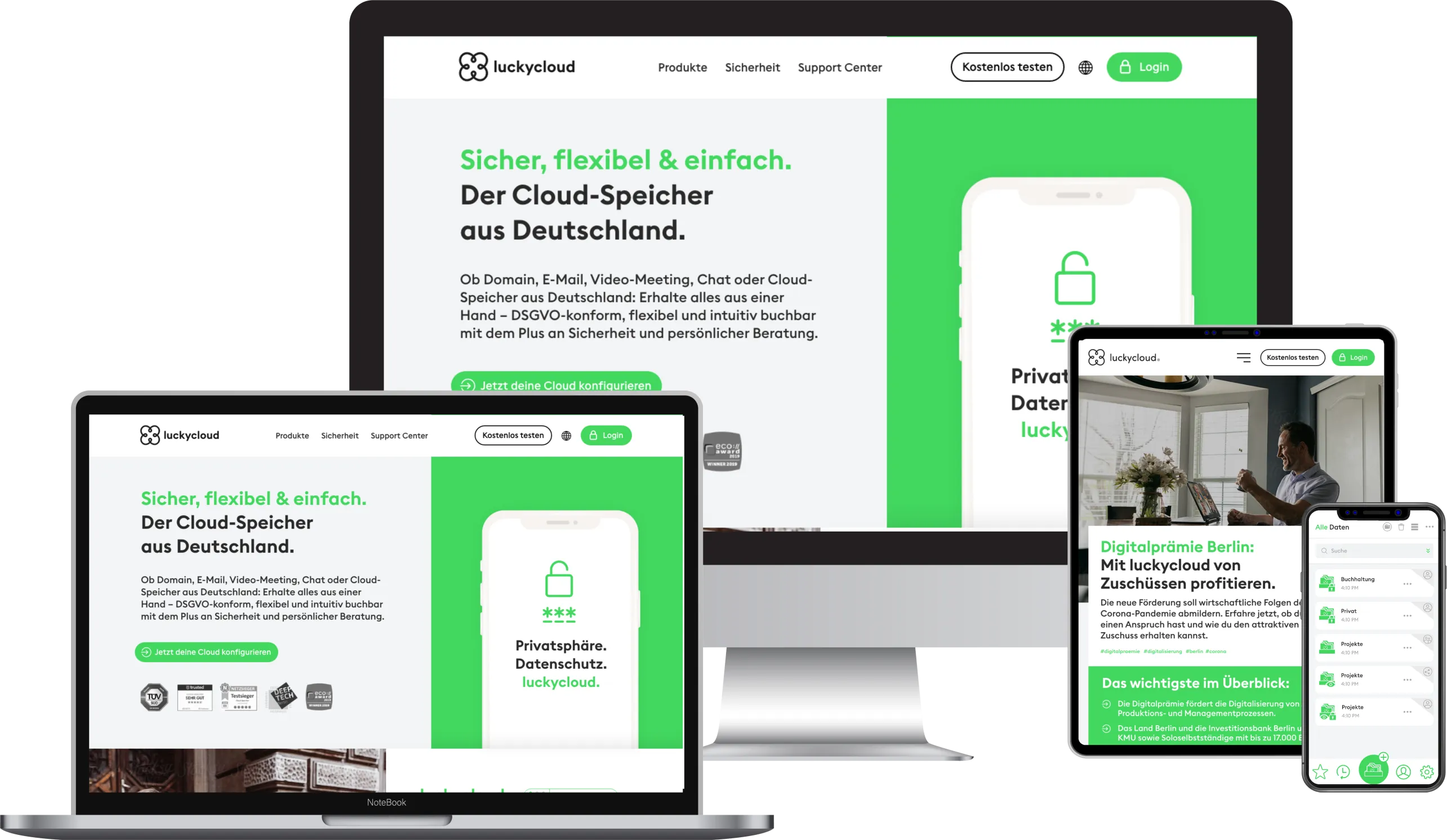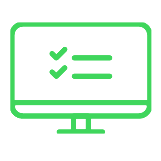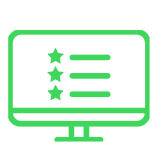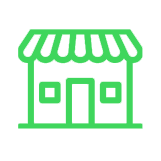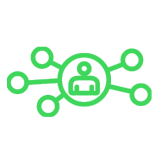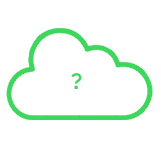Remote nowBooking an appointment
Summary




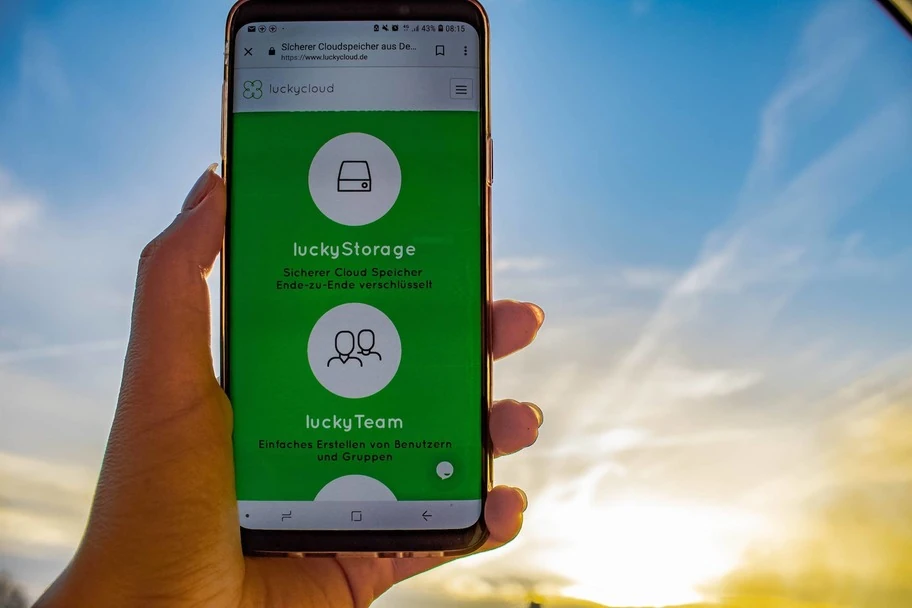
Introduction to luckycloud - Part 1 Login and storage features
One has just got used to the old system and then the boss comes around the corner and is of the opinion to integrate a new system because the old one is no longer DSGVO-compliant. The switch to a new system is always annoying. The selection of the right system alone usually takes a lot of time.
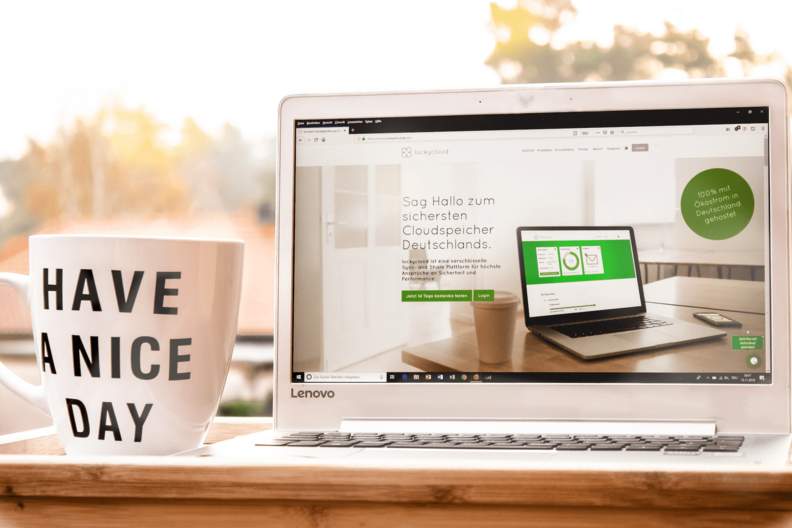
We want to make it as easy as possible for you, that's why we will introduce you to the luckycloud system in this and the next blog posts.
At luckycloud, availability, security and data protection are the focus of all company considerations. Security has its price: the more secure a system is, the more complex it can be. It is true that luckycloud takes some time to get used to for many new customers, but luckycloud can be used with the Sync-Client or in the browser as easily as Dropbox.
The 14-day test phase is designed to get to know the system and get used to it - in most cases the 14 days are sufficient. Here we have put together a video on how you can create a test account quickly and easily:
If you notice that the 14 days are not enough or you do not get along with it at all, you are welcome to contact our support team(websupport@luckycloud.de), who will be happy to help you and will make a personal onboarding or live presentation with you on the site via remote tool.
If you still think "luckycloud is not for me", that's not a problem. Nobody forces you to stay with luckycloud. At the end of the trial period your account will be automatically deactivated and after a certain time your account (including your data) will be deleted. Otherwise, you can easily and independently delete your account at any time with a click on "Delete account" in your customer dashboard . (You can access the customer dashboard by logging in at www.luckycloud.de).
If you have any questions and are still uncertain, do not hesitate to contact me or my staff about these incidents.
With luckycloud you are not only the own master of your data, but you are completely flexible in the contract drafting. Strictly according to the motto "Pay what you use", you can theoretically upgrade or downgrade your services every hour in the configurator.
What the configurator is and how it works is shown in this video:
The heart of luckycloud is the storage. It has all the usual cloud functions:
- Upload individual data or entire folder structures via drag&drop and synchronize
- Backups and block versioning: Restore deleted data or old versions.
- Creation of download & upload links from libraries, folders or individual files (o Optionally, the link can be password protected, valid for a certain period of time or the data should only be displayed online (no download possible))
- Group creation and collaborative teamwork (see part 2 Team collaboration with the Team Manager)
- Redesign of the firewall and monitoring concept to be able to react faster to possible new threats
- Continual server and firewall customizations
- Online Office Editing
With cross-platform access and fast synchronization, all documents and folders can be accessed from anywhere and edited together. Luckycloud offers the following access options and interfaces:
- Web interface via browser (storage.luckycloud.de)
- Local synchronization via the Sync client (data access even without Internet connection)
- Integration as network drive via the drive client (data access only with existing Internet connection)
- Integration as network drive via WebDAV
- RESTful API
We recommend local synchronization with the Seafile Sync client, as this is the most user-friendly and secure, as you automatically create backups on your PC and you can access your data easily and quickly. End-to-end encryption is only possible using the Sync client.
The following operating systems are supported:
- Windows
- macOSX
- Linux
- Android
- IOS
For data access on mobile devices you can download the Seafile app and connect your account to the luckycloud servers, by entering the following server: https://storage.luckycloud.de
We use state-of-the-art security technologies and store all data encrypted on our own luckycloud servers in Germany. The IT infrastructure is solely owned by luckycloud No other company has access to our servers. All the data you store in luckycloud is processed in accordance with data protection regulations and is not touched or screened by luckycloud unless you have explicitly allowed our support team to do so in the form of an individual support service.
In the next part we explain the Team Manager and how you can collaborate at luckycloud.
Author: Luc Mader
You might also be interested in

2025 at luckycloud: A Look Back at Cloud Developments and Digital Collaboration
2025 was a year in which many companies began to consciously question their digital dependencies. Data protection, control over data, and the question of who is entrusted with digital infrastructur...
Updated: 02.12.2025
Learn more
Digital Sovereignty 2026: Open Source as the Foundation of Independent Cloud Systems
Data protection and digital sovereignty are often equated. In practice, however, the two terms describe different goals. Data protection fulfills legal requirements. Digital sovereignty ensures tec...
Updated: 20.11.2025
Learn more
Fair Cloud Solution “made in Germany”: luckycloud Wins German Fairness Award Again
In 2025, luckycloud is once again among the winners of the German Fairness Award. This independent award, presented by DISQ and ntv, is based on around 66,500 consumer evaluations and honors compan...
Updated: 28.10.2025
Learn more
White Label Cloud for Businesses – luckycloud Wins Innovation Award 2025
On September 11, 2025, luckycloud was honored with the BIG BANG INNOVATION AWARD in Berlin, winning in the Technology Innovation category. The award recognized the solution “luckycloud Enterprise –...
Updated: 19.09.2025
Learn more
What is cloud storage – and what really matters when choosing one?
Cloud storage today is much more than just a virtual filing cabinet. For those who work on the go, share files, or want to store data securely, cloud storage is almost essential. It offers location...
Updated: 19.09.2025
Learn more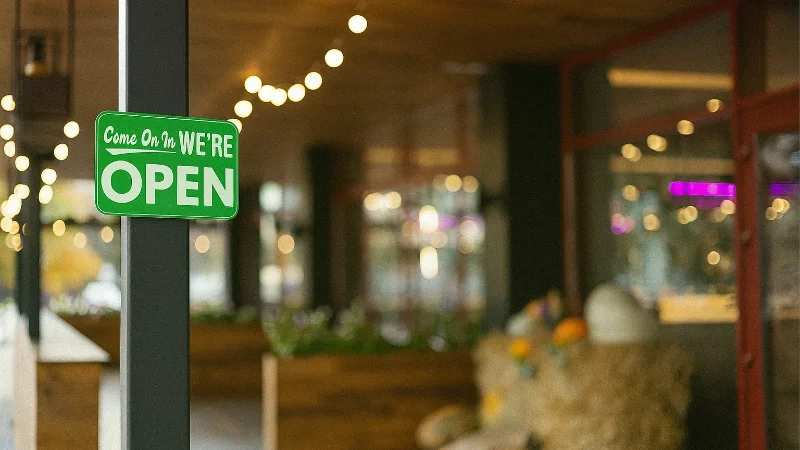
Pros and Cons of Open Source Cloud Storage
Cloud solutions have long become part of everyday digital life. They simplify data access, enhance collaboration, and enable scalability. However, relying on proprietary providers often means losin...
Updated: 21.08.2025
Learn more
Sustainable Cloud Storage from Germany – More Than Just a Green Label
It’s no secret that digital infrastructure consumes a great deal of energy. The cloud isn’t invisible – it runs on servers around the clock. Anyone concerned with the climate impact of IT should as...
Updated: 30.06.2025
Learn more
Air-Gapped Cloud vs. Sovereign Cloud: Isolation Doesn’t Equal Security
The German armed forces use them. Government agencies rely on them. And major providers promote them as the security solution of the future: air-gapped clouds. It all sounds like digital isolation,...
Updated: 13.06.2025
Learn more
Privacy by Design: How luckycloud Handles Investigation Requests
Investigation requests to cloud providers are sensitive – legally, technically, and emotionally. Anyone working in the cloud must be able to trust that sensitive data won’t be handed over lightly....
Updated: 23.05.2025
Learn more
Switch cloud provider: Three simple steps to an alternative cloud solution
What should you do if your current cloud provider suddenly shuts down its service? That’s exactly what’s happening with DriveOnWeb right now: users need to secure their data and quickly switch to a...
Updated: 08.04.2025
Learn more
Cloud Backup: These Strong Backup Concepts Are Essential in the Cloud
Whether it’s critical business data or personal memories – data loss can be painful. A cloud backup is the best protection against hardware failures, cyber-attacks, or accidental deletion. However,...
Updated: 06.03.2025
Learn more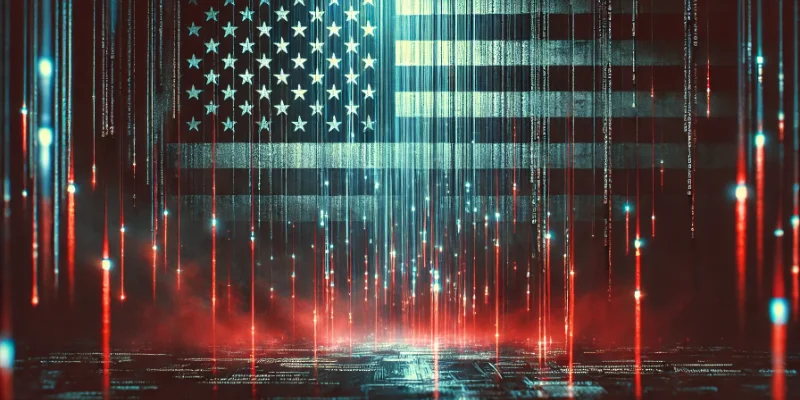
Digital Sovereignty in Uncertain Times: Why German Companies Should Act Now
The political developments in the USA are raising new questions about data security. President Donald Trump and tech mogul Elon Musk are causing uncertainty among German companies. Not least, Musk'...
Updated: 18.02.2025
Learn more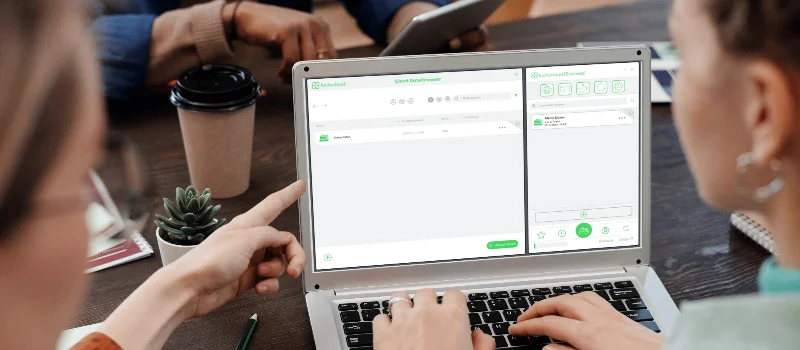
The new luckycloud Sync Client: Our open-source development for your data security and flexibility
Our new luckycloud Sync Client is now available! It simplifies, secures, and enhances the synchronization of your local data with luckycloud. In this blog post, you'll discover its key features and...
Updated: 19.11.2024
Learn more
We did it again! luckycloud wins the German Fairness Award 2024.
What an honor! For the second time in a row, we are thrilled to receive the German Fairness Award – and we couldn't be prouder. This special recognition, which once again names us the fairest cloud...
Updated: 17.10.2024
Learn more
luckycloud is the test winner in the cloud storage comparison – Top score 1.0 by trusted.de!
What an achievement! trusted.de, one of the leading review platforms for business tools and software, awarded luckycloud the highest score of 1.0 as the only cloud storage service in the test. Our...
Updated: 17.10.2024
Learn more
Optimize cloud costs and save your IT budget: 4 tips for rightsizing
Cloud applications are on the rise. They offer numerous advantages for companies in particular: flexibility, scalability, mobility, automation, efficiency, and cost savings. However, caution is adv...
Updated: 12.08.2024
Learn more
Cloud for Public Administration: How the Gütersloh District is Mastering the Digital Transformation
The Gütersloh District has successfully addressed the current challenges facing authorities, municipalities, and public administrations by introducing an innovative solution for secure data exchang...
Updated: 29.07.2024
Learn more
iCloud Alternatives Reviewed: Cloud Storage for iOS Compared
Do users of cloud storage solutions need to fear that deleted data is never truly removed by the providers? Recently, Apple users reported that deleted pictures reappeared on their devices after a...
Updated: 06.06.2024
Learn more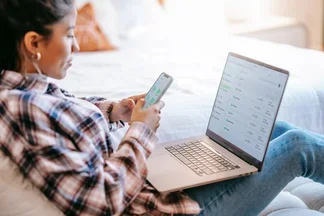
The new luckycloud Android App: A Milestone in Cloud Storage for Android
At luckycloud, security, data protection, flexibility, and maximum transparency are always our priorities. With our brand-new luckycloud app for Android, we are now setting new standards for the us...
Updated: 31.07.2024
Learn more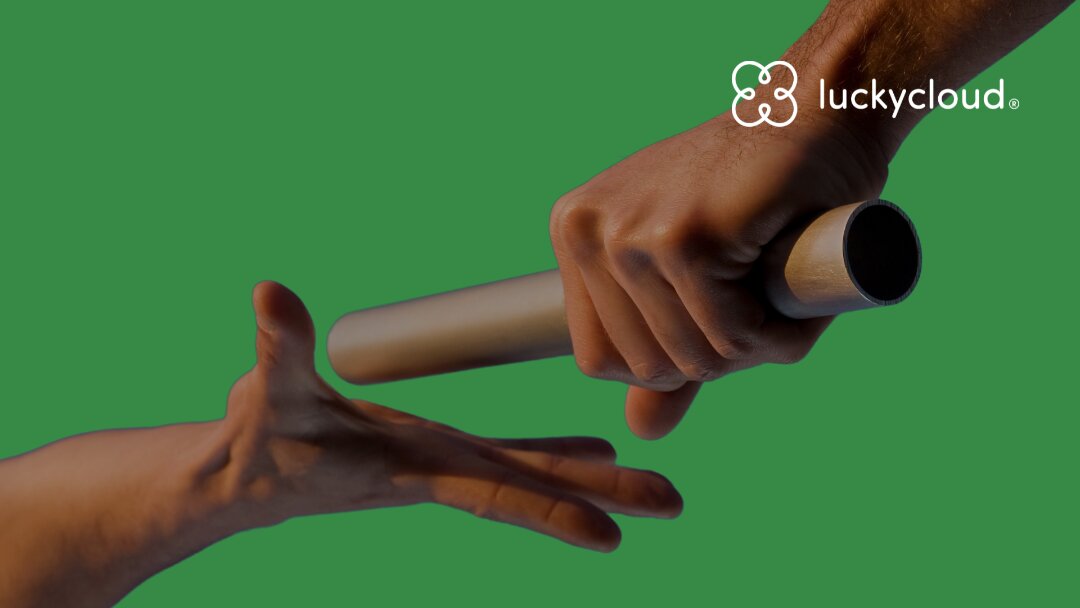
From Teamplace to luckycloud: Find the Right Cloud Storage for Your Needs
When the online storage provider Teamplace discontinues its service on June 30, 2024, many of its customers are faced with the important decision of where they want to securely store their data in...
Updated: 26.03.2024
Learn more
5 cloud trends in 2024: a look into the near future
Companies without cloud applications are a rarity today. According to digital association Bitkom, nine out of ten companies already rely on cloud computing. A trend that will continue to grow in th...
Updated: 29.01.2024
Learn more
luckycloud relaunch: Improved cloud storage for maximum data security and usability
luckycloud has always focused on security, data protection, flexibility and maximum transparency. With our current relaunch, we are setting new standards for cloud storage. In this article, we pres...
Updated: 09.11.2023
Learn more
We made it! luckycloud wins German Fairness Award 2023
What an evening! Last Thursday, we took first place in the cloud provider category of the German Fairness Award. We are still quite overwhelmed and happy about all the different aspects.
Updated: 27.10.2023
Learn more
FeLiTEC relies on luckycloud: Why the automotive industry fares best with smart cloud solutions
Digitization has permeated the most diverse areas of life. In the mobility industry, too, the transformation has come into sharper focus in recent years. If automotive manufacturers fail to jump on...
Updated: 27.10.2023
Learn more
Cloud storage in comparison - "Best Cloud Provider" vs. privacy?
On websites and in search engine results there is always talk of "Best Cloud Provider in Comparison". But what makes the "best cloud provider" actually? Is it the big companies that scream the lou...
Updated: 15.06.2023
Learn more
luckycloud's cloud storage scores with high availability - together we are stronger!
The protection goals of integrity, availability and confidentiality are among the most important and security-relevant factors in cloud computing. Many cloud providers find the availability or high...
Updated: 22.06.2023
Learn more
Germany's most secure cloud storage wins eco award 2019
The award ceremony of the eco - Verband der Internetwirtschaft e.V. took place for the 18th time on November 21, 2019 in Cologne and luckycloud won the eco://award in the category Hosting.
Updated: 22.06.2023
Learn more
luckycloud pro data room- the secure business cloud storage from Germany for individual requirements
The secure cloud services from Germany are well suited for companies with high data protection requirements. Larger teams can be easily administered with simple user and file management
Updated: 15.06.2023
Learn more
Snowden 2.0 - Spy affair now also in Germany?
Six years ago, the revelations of Edward Snowden have troubled many minds. But time heals all wounds. Thus, the data protection awareness of many people is receding into the background. The consequ...
Updated: 22.06.2023
Learn more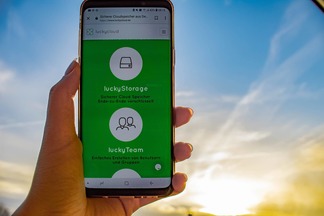
Introduction to luckycloud - Part 1 Login and storage features
Collaborative cooperation and data exchange used to be more difficult. How did you share data with colleagues, friends and family before the Cloud innovation? Using a USB stick or sending huge emai...
Updated: 22.06.2023
Learn more
The creation of luckycloud
The foundation of luckycloud results from the idea to be able to store data securely in a German cloud and independent of large corporations. Ever since Edward Snowden it has been clear: the digita...
Updated: 07.06.2023
Learn more
2025 at luckycloud: A Look Back at Cloud Developments and Digital Collaboration
2025 was a year in which many companies began to consciously question their digital dependencies. Data protection, control over data, and the question of who is entrusted with digital infrastructur...
Updated: 02.12.2025
Learn more
Digital Sovereignty 2026: Open Source as the Foundation of Independent Cloud Systems
Data protection and digital sovereignty are often equated. In practice, however, the two terms describe different goals. Data protection fulfills legal requirements. Digital sovereignty ensures tec...
Updated: 20.11.2025
Learn more
Fair Cloud Solution “made in Germany”: luckycloud Wins German Fairness Award Again
In 2025, luckycloud is once again among the winners of the German Fairness Award. This independent award, presented by DISQ and ntv, is based on around 66,500 consumer evaluations and honors compan...
Updated: 28.10.2025
Learn more
White Label Cloud for Businesses – luckycloud Wins Innovation Award 2025
On September 11, 2025, luckycloud was honored with the BIG BANG INNOVATION AWARD in Berlin, winning in the Technology Innovation category. The award recognized the solution “luckycloud Enterprise –...
Updated: 19.09.2025
Learn more
What is cloud storage – and what really matters when choosing one?
Cloud storage today is much more than just a virtual filing cabinet. For those who work on the go, share files, or want to store data securely, cloud storage is almost essential. It offers location...
Updated: 19.09.2025
Learn more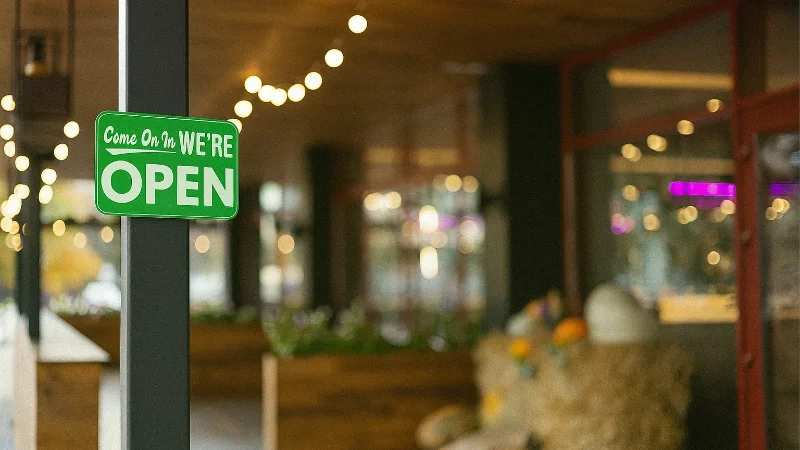
Pros and Cons of Open Source Cloud Storage
Cloud solutions have long become part of everyday digital life. They simplify data access, enhance collaboration, and enable scalability. However, relying on proprietary providers often means losin...
Updated: 21.08.2025
Learn more
Sustainable Cloud Storage from Germany – More Than Just a Green Label
It’s no secret that digital infrastructure consumes a great deal of energy. The cloud isn’t invisible – it runs on servers around the clock. Anyone concerned with the climate impact of IT should as...
Updated: 30.06.2025
Learn more
Air-Gapped Cloud vs. Sovereign Cloud: Isolation Doesn’t Equal Security
The German armed forces use them. Government agencies rely on them. And major providers promote them as the security solution of the future: air-gapped clouds. It all sounds like digital isolation,...
Updated: 13.06.2025
Learn more
Privacy by Design: How luckycloud Handles Investigation Requests
Investigation requests to cloud providers are sensitive – legally, technically, and emotionally. Anyone working in the cloud must be able to trust that sensitive data won’t be handed over lightly....
Updated: 23.05.2025
Learn more
Switch cloud provider: Three simple steps to an alternative cloud solution
What should you do if your current cloud provider suddenly shuts down its service? That’s exactly what’s happening with DriveOnWeb right now: users need to secure their data and quickly switch to a...
Updated: 08.04.2025
Learn more
Cloud Backup: These Strong Backup Concepts Are Essential in the Cloud
Whether it’s critical business data or personal memories – data loss can be painful. A cloud backup is the best protection against hardware failures, cyber-attacks, or accidental deletion. However,...
Updated: 06.03.2025
Learn more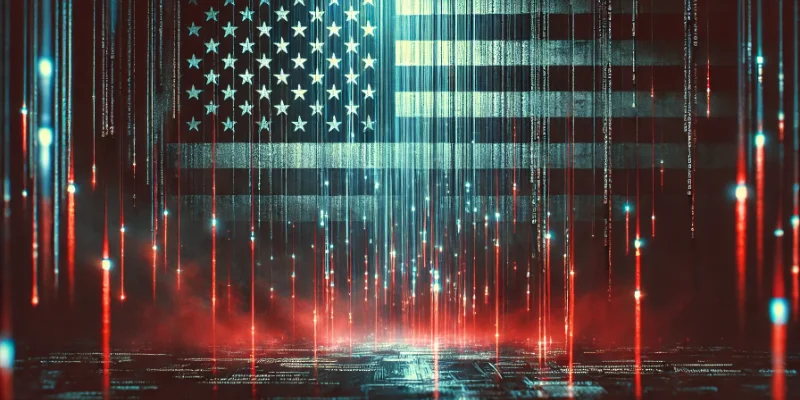
Digital Sovereignty in Uncertain Times: Why German Companies Should Act Now
The political developments in the USA are raising new questions about data security. President Donald Trump and tech mogul Elon Musk are causing uncertainty among German companies. Not least, Musk'...
Updated: 18.02.2025
Learn more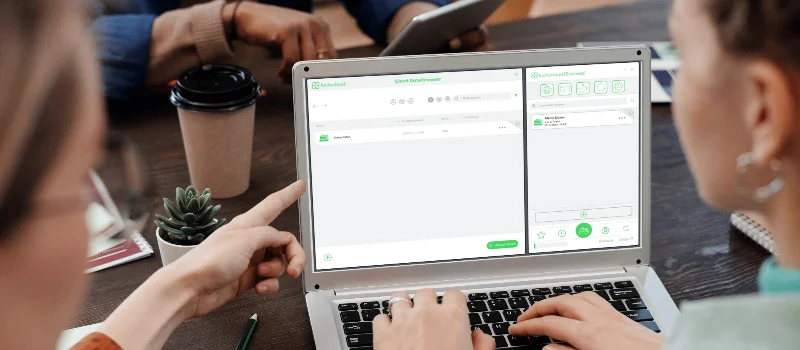
The new luckycloud Sync Client: Our open-source development for your data security and flexibility
Our new luckycloud Sync Client is now available! It simplifies, secures, and enhances the synchronization of your local data with luckycloud. In this blog post, you'll discover its key features and...
Updated: 19.11.2024
Learn more
We did it again! luckycloud wins the German Fairness Award 2024.
What an honor! For the second time in a row, we are thrilled to receive the German Fairness Award – and we couldn't be prouder. This special recognition, which once again names us the fairest cloud...
Updated: 17.10.2024
Learn more
luckycloud is the test winner in the cloud storage comparison – Top score 1.0 by trusted.de!
What an achievement! trusted.de, one of the leading review platforms for business tools and software, awarded luckycloud the highest score of 1.0 as the only cloud storage service in the test. Our...
Updated: 17.10.2024
Learn more
Optimize cloud costs and save your IT budget: 4 tips for rightsizing
Cloud applications are on the rise. They offer numerous advantages for companies in particular: flexibility, scalability, mobility, automation, efficiency, and cost savings. However, caution is adv...
Updated: 12.08.2024
Learn more
Cloud for Public Administration: How the Gütersloh District is Mastering the Digital Transformation
The Gütersloh District has successfully addressed the current challenges facing authorities, municipalities, and public administrations by introducing an innovative solution for secure data exchang...
Updated: 29.07.2024
Learn more
iCloud Alternatives Reviewed: Cloud Storage for iOS Compared
Do users of cloud storage solutions need to fear that deleted data is never truly removed by the providers? Recently, Apple users reported that deleted pictures reappeared on their devices after a...
Updated: 06.06.2024
Learn more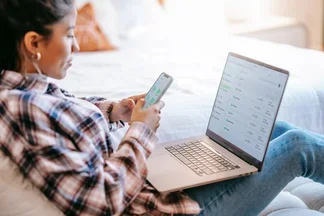
The new luckycloud Android App: A Milestone in Cloud Storage for Android
At luckycloud, security, data protection, flexibility, and maximum transparency are always our priorities. With our brand-new luckycloud app for Android, we are now setting new standards for the us...
Updated: 31.07.2024
Learn more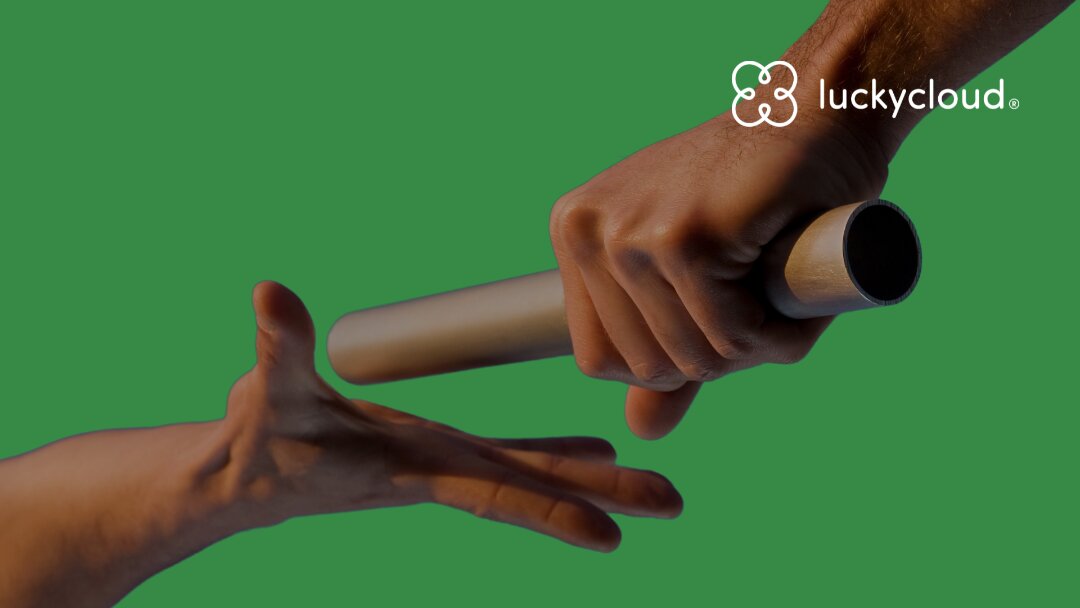
From Teamplace to luckycloud: Find the Right Cloud Storage for Your Needs
When the online storage provider Teamplace discontinues its service on June 30, 2024, many of its customers are faced with the important decision of where they want to securely store their data in...
Updated: 26.03.2024
Learn more
5 cloud trends in 2024: a look into the near future
Companies without cloud applications are a rarity today. According to digital association Bitkom, nine out of ten companies already rely on cloud computing. A trend that will continue to grow in th...
Updated: 29.01.2024
Learn more
luckycloud relaunch: Improved cloud storage for maximum data security and usability
luckycloud has always focused on security, data protection, flexibility and maximum transparency. With our current relaunch, we are setting new standards for cloud storage. In this article, we pres...
Updated: 09.11.2023
Learn more
We made it! luckycloud wins German Fairness Award 2023
What an evening! Last Thursday, we took first place in the cloud provider category of the German Fairness Award. We are still quite overwhelmed and happy about all the different aspects.
Updated: 27.10.2023
Learn more
FeLiTEC relies on luckycloud: Why the automotive industry fares best with smart cloud solutions
Digitization has permeated the most diverse areas of life. In the mobility industry, too, the transformation has come into sharper focus in recent years. If automotive manufacturers fail to jump on...
Updated: 27.10.2023
Learn more
Cloud storage in comparison - "Best Cloud Provider" vs. privacy?
On websites and in search engine results there is always talk of "Best Cloud Provider in Comparison". But what makes the "best cloud provider" actually? Is it the big companies that scream the lou...
Updated: 15.06.2023
Learn more
luckycloud's cloud storage scores with high availability - together we are stronger!
The protection goals of integrity, availability and confidentiality are among the most important and security-relevant factors in cloud computing. Many cloud providers find the availability or high...
Updated: 22.06.2023
Learn more
Germany's most secure cloud storage wins eco award 2019
The award ceremony of the eco - Verband der Internetwirtschaft e.V. took place for the 18th time on November 21, 2019 in Cologne and luckycloud won the eco://award in the category Hosting.
Updated: 22.06.2023
Learn more
luckycloud pro data room- the secure business cloud storage from Germany for individual requirements
The secure cloud services from Germany are well suited for companies with high data protection requirements. Larger teams can be easily administered with simple user and file management
Updated: 15.06.2023
Learn more
Snowden 2.0 - Spy affair now also in Germany?
Six years ago, the revelations of Edward Snowden have troubled many minds. But time heals all wounds. Thus, the data protection awareness of many people is receding into the background. The consequ...
Updated: 22.06.2023
Learn more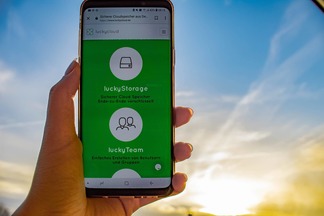
Introduction to luckycloud - Part 1 Login and storage features
Collaborative cooperation and data exchange used to be more difficult. How did you share data with colleagues, friends and family before the Cloud innovation? Using a USB stick or sending huge emai...
Updated: 22.06.2023
Learn more
The creation of luckycloud
The foundation of luckycloud results from the idea to be able to store data securely in a German cloud and independent of large corporations. Ever since Edward Snowden it has been clear: the digita...
Updated: 07.06.2023
Learn more
2025 at luckycloud: A Look Back at Cloud Developments and Digital Collaboration
2025 was a year in which many companies began to consciously question their digital dependencies. Data protection, control over data, and the question of who is entrusted with digital infrastructur...
Updated: 02.12.2025
Learn more
Digital Sovereignty 2026: Open Source as the Foundation of Independent Cloud Systems
Data protection and digital sovereignty are often equated. In practice, however, the two terms describe different goals. Data protection fulfills legal requirements. Digital sovereignty ensures tec...
Updated: 20.11.2025
Learn more
Fair Cloud Solution “made in Germany”: luckycloud Wins German Fairness Award Again
In 2025, luckycloud is once again among the winners of the German Fairness Award. This independent award, presented by DISQ and ntv, is based on around 66,500 consumer evaluations and honors compan...
Updated: 28.10.2025
Learn more
White Label Cloud for Businesses – luckycloud Wins Innovation Award 2025
On September 11, 2025, luckycloud was honored with the BIG BANG INNOVATION AWARD in Berlin, winning in the Technology Innovation category. The award recognized the solution “luckycloud Enterprise –...
Updated: 19.09.2025
Learn more
What is cloud storage – and what really matters when choosing one?
Cloud storage today is much more than just a virtual filing cabinet. For those who work on the go, share files, or want to store data securely, cloud storage is almost essential. It offers location...
Updated: 19.09.2025
Learn more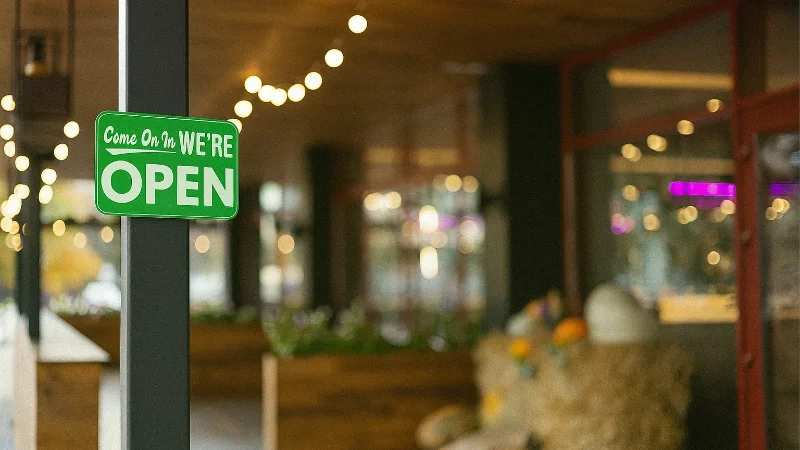
Pros and Cons of Open Source Cloud Storage
Cloud solutions have long become part of everyday digital life. They simplify data access, enhance collaboration, and enable scalability. However, relying on proprietary providers often means losin...
Updated: 21.08.2025
Learn more
Sustainable Cloud Storage from Germany – More Than Just a Green Label
It’s no secret that digital infrastructure consumes a great deal of energy. The cloud isn’t invisible – it runs on servers around the clock. Anyone concerned with the climate impact of IT should as...
Updated: 30.06.2025
Learn more
Air-Gapped Cloud vs. Sovereign Cloud: Isolation Doesn’t Equal Security
The German armed forces use them. Government agencies rely on them. And major providers promote them as the security solution of the future: air-gapped clouds. It all sounds like digital isolation,...
Updated: 13.06.2025
Learn more
Privacy by Design: How luckycloud Handles Investigation Requests
Investigation requests to cloud providers are sensitive – legally, technically, and emotionally. Anyone working in the cloud must be able to trust that sensitive data won’t be handed over lightly....
Updated: 23.05.2025
Learn more
Switch cloud provider: Three simple steps to an alternative cloud solution
What should you do if your current cloud provider suddenly shuts down its service? That’s exactly what’s happening with DriveOnWeb right now: users need to secure their data and quickly switch to a...
Updated: 08.04.2025
Learn more
Cloud Backup: These Strong Backup Concepts Are Essential in the Cloud
Whether it’s critical business data or personal memories – data loss can be painful. A cloud backup is the best protection against hardware failures, cyber-attacks, or accidental deletion. However,...
Updated: 06.03.2025
Learn more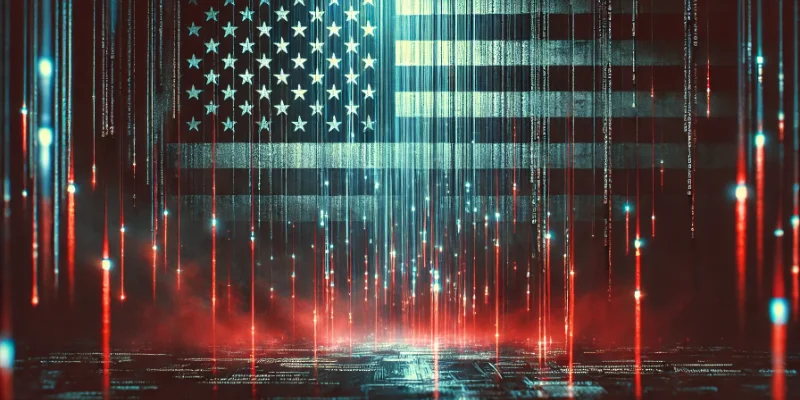
Digital Sovereignty in Uncertain Times: Why German Companies Should Act Now
The political developments in the USA are raising new questions about data security. President Donald Trump and tech mogul Elon Musk are causing uncertainty among German companies. Not least, Musk'...
Updated: 18.02.2025
Learn more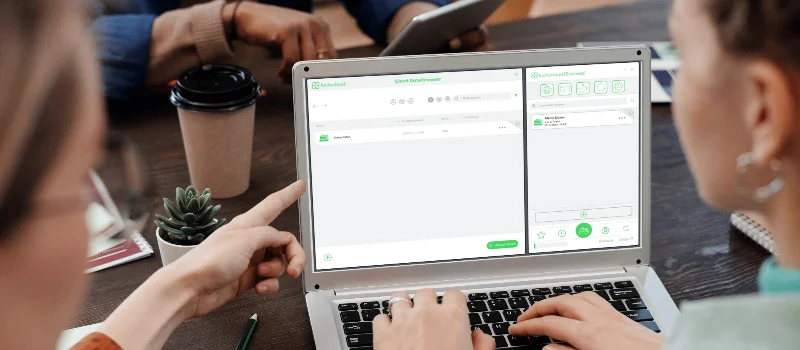
The new luckycloud Sync Client: Our open-source development for your data security and flexibility
Our new luckycloud Sync Client is now available! It simplifies, secures, and enhances the synchronization of your local data with luckycloud. In this blog post, you'll discover its key features and...
Updated: 19.11.2024
Learn more
We did it again! luckycloud wins the German Fairness Award 2024.
What an honor! For the second time in a row, we are thrilled to receive the German Fairness Award – and we couldn't be prouder. This special recognition, which once again names us the fairest cloud...
Updated: 17.10.2024
Learn more
luckycloud is the test winner in the cloud storage comparison – Top score 1.0 by trusted.de!
What an achievement! trusted.de, one of the leading review platforms for business tools and software, awarded luckycloud the highest score of 1.0 as the only cloud storage service in the test. Our...
Updated: 17.10.2024
Learn more
Optimize cloud costs and save your IT budget: 4 tips for rightsizing
Cloud applications are on the rise. They offer numerous advantages for companies in particular: flexibility, scalability, mobility, automation, efficiency, and cost savings. However, caution is adv...
Updated: 12.08.2024
Learn more
Cloud for Public Administration: How the Gütersloh District is Mastering the Digital Transformation
The Gütersloh District has successfully addressed the current challenges facing authorities, municipalities, and public administrations by introducing an innovative solution for secure data exchang...
Updated: 29.07.2024
Learn more
iCloud Alternatives Reviewed: Cloud Storage for iOS Compared
Do users of cloud storage solutions need to fear that deleted data is never truly removed by the providers? Recently, Apple users reported that deleted pictures reappeared on their devices after a...
Updated: 06.06.2024
Learn more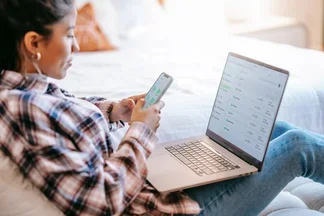
The new luckycloud Android App: A Milestone in Cloud Storage for Android
At luckycloud, security, data protection, flexibility, and maximum transparency are always our priorities. With our brand-new luckycloud app for Android, we are now setting new standards for the us...
Updated: 31.07.2024
Learn more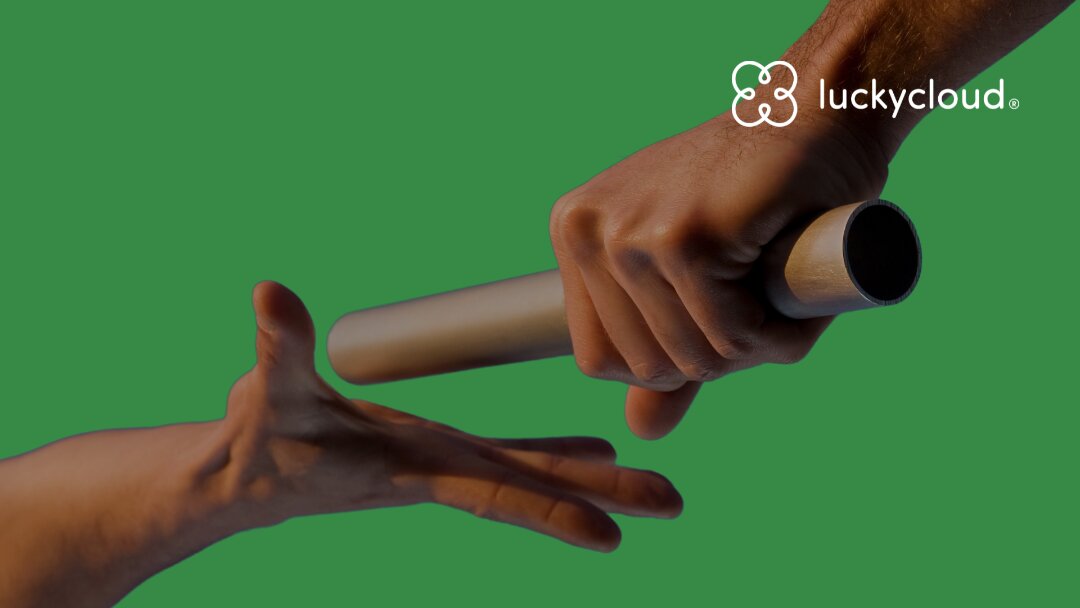
From Teamplace to luckycloud: Find the Right Cloud Storage for Your Needs
When the online storage provider Teamplace discontinues its service on June 30, 2024, many of its customers are faced with the important decision of where they want to securely store their data in...
Updated: 26.03.2024
Learn more
5 cloud trends in 2024: a look into the near future
Companies without cloud applications are a rarity today. According to digital association Bitkom, nine out of ten companies already rely on cloud computing. A trend that will continue to grow in th...
Updated: 29.01.2024
Learn more
luckycloud relaunch: Improved cloud storage for maximum data security and usability
luckycloud has always focused on security, data protection, flexibility and maximum transparency. With our current relaunch, we are setting new standards for cloud storage. In this article, we pres...
Updated: 09.11.2023
Learn more
We made it! luckycloud wins German Fairness Award 2023
What an evening! Last Thursday, we took first place in the cloud provider category of the German Fairness Award. We are still quite overwhelmed and happy about all the different aspects.
Updated: 27.10.2023
Learn more
FeLiTEC relies on luckycloud: Why the automotive industry fares best with smart cloud solutions
Digitization has permeated the most diverse areas of life. In the mobility industry, too, the transformation has come into sharper focus in recent years. If automotive manufacturers fail to jump on...
Updated: 27.10.2023
Learn more
Cloud storage in comparison - "Best Cloud Provider" vs. privacy?
On websites and in search engine results there is always talk of "Best Cloud Provider in Comparison". But what makes the "best cloud provider" actually? Is it the big companies that scream the lou...
Updated: 15.06.2023
Learn more
luckycloud's cloud storage scores with high availability - together we are stronger!
The protection goals of integrity, availability and confidentiality are among the most important and security-relevant factors in cloud computing. Many cloud providers find the availability or high...
Updated: 22.06.2023
Learn more
Germany's most secure cloud storage wins eco award 2019
The award ceremony of the eco - Verband der Internetwirtschaft e.V. took place for the 18th time on November 21, 2019 in Cologne and luckycloud won the eco://award in the category Hosting.
Updated: 22.06.2023
Learn more
luckycloud pro data room- the secure business cloud storage from Germany for individual requirements
The secure cloud services from Germany are well suited for companies with high data protection requirements. Larger teams can be easily administered with simple user and file management
Updated: 15.06.2023
Learn more
Snowden 2.0 - Spy affair now also in Germany?
Six years ago, the revelations of Edward Snowden have troubled many minds. But time heals all wounds. Thus, the data protection awareness of many people is receding into the background. The consequ...
Updated: 22.06.2023
Learn more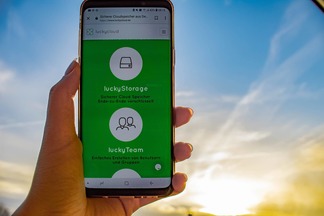
Introduction to luckycloud - Part 1 Login and storage features
Collaborative cooperation and data exchange used to be more difficult. How did you share data with colleagues, friends and family before the Cloud innovation? Using a USB stick or sending huge emai...
Updated: 22.06.2023
Learn more
The creation of luckycloud
The foundation of luckycloud results from the idea to be able to store data securely in a German cloud and independent of large corporations. Ever since Edward Snowden it has been clear: the digita...
Updated: 07.06.2023
Learn more
2025 at luckycloud: A Look Back at Cloud Developments and Digital Collaboration
2025 was a year in which many companies began to consciously question their digital dependencies. Data protection, control over data, and the question of who is entrusted with digital infrastructur...
Updated: 02.12.2025
Learn more
Digital Sovereignty 2026: Open Source as the Foundation of Independent Cloud Systems
Data protection and digital sovereignty are often equated. In practice, however, the two terms describe different goals. Data protection fulfills legal requirements. Digital sovereignty ensures tec...
Updated: 20.11.2025
Learn more
Fair Cloud Solution “made in Germany”: luckycloud Wins German Fairness Award Again
In 2025, luckycloud is once again among the winners of the German Fairness Award. This independent award, presented by DISQ and ntv, is based on around 66,500 consumer evaluations and honors compan...
Updated: 28.10.2025
Learn more
White Label Cloud for Businesses – luckycloud Wins Innovation Award 2025
On September 11, 2025, luckycloud was honored with the BIG BANG INNOVATION AWARD in Berlin, winning in the Technology Innovation category. The award recognized the solution “luckycloud Enterprise –...
Updated: 19.09.2025
Learn more
What is cloud storage – and what really matters when choosing one?
Cloud storage today is much more than just a virtual filing cabinet. For those who work on the go, share files, or want to store data securely, cloud storage is almost essential. It offers location...
Updated: 19.09.2025
Learn more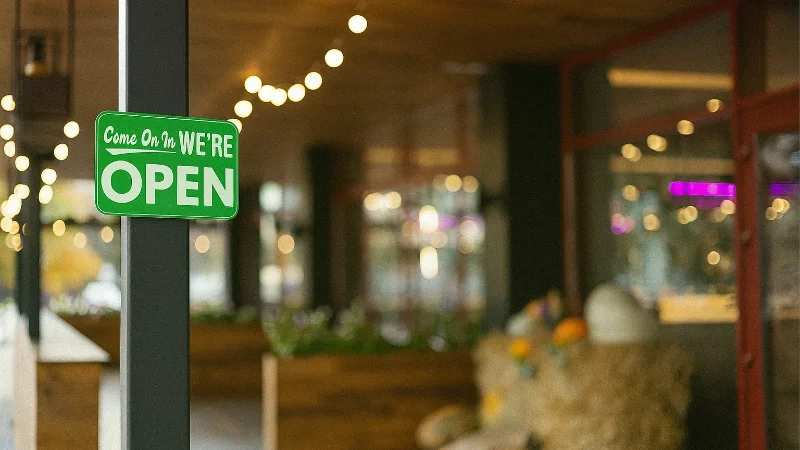
Pros and Cons of Open Source Cloud Storage
Cloud solutions have long become part of everyday digital life. They simplify data access, enhance collaboration, and enable scalability. However, relying on proprietary providers often means losin...
Updated: 21.08.2025
Learn more
Sustainable Cloud Storage from Germany – More Than Just a Green Label
It’s no secret that digital infrastructure consumes a great deal of energy. The cloud isn’t invisible – it runs on servers around the clock. Anyone concerned with the climate impact of IT should as...
Updated: 30.06.2025
Learn more
Air-Gapped Cloud vs. Sovereign Cloud: Isolation Doesn’t Equal Security
The German armed forces use them. Government agencies rely on them. And major providers promote them as the security solution of the future: air-gapped clouds. It all sounds like digital isolation,...
Updated: 13.06.2025
Learn more
Privacy by Design: How luckycloud Handles Investigation Requests
Investigation requests to cloud providers are sensitive – legally, technically, and emotionally. Anyone working in the cloud must be able to trust that sensitive data won’t be handed over lightly....
Updated: 23.05.2025
Learn more
Switch cloud provider: Three simple steps to an alternative cloud solution
What should you do if your current cloud provider suddenly shuts down its service? That’s exactly what’s happening with DriveOnWeb right now: users need to secure their data and quickly switch to a...
Updated: 08.04.2025
Learn more
Cloud Backup: These Strong Backup Concepts Are Essential in the Cloud
Whether it’s critical business data or personal memories – data loss can be painful. A cloud backup is the best protection against hardware failures, cyber-attacks, or accidental deletion. However,...
Updated: 06.03.2025
Learn more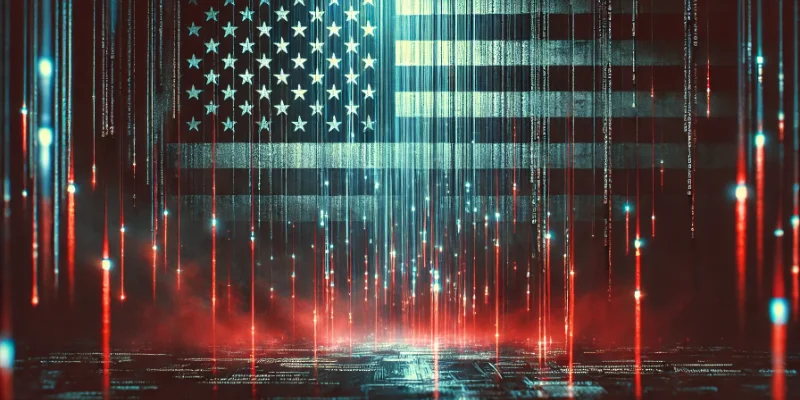
Digital Sovereignty in Uncertain Times: Why German Companies Should Act Now
The political developments in the USA are raising new questions about data security. President Donald Trump and tech mogul Elon Musk are causing uncertainty among German companies. Not least, Musk'...
Updated: 18.02.2025
Learn more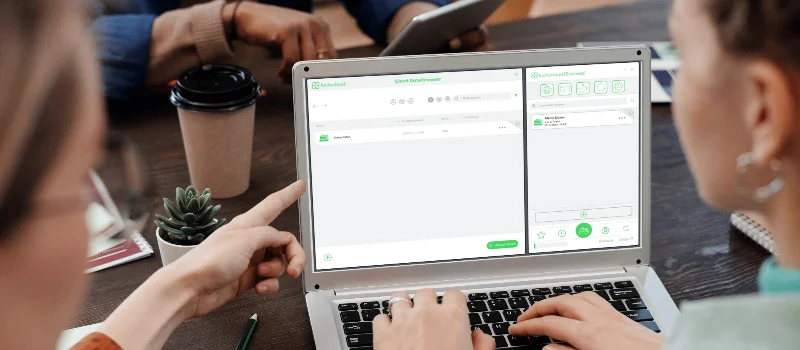
The new luckycloud Sync Client: Our open-source development for your data security and flexibility
Our new luckycloud Sync Client is now available! It simplifies, secures, and enhances the synchronization of your local data with luckycloud. In this blog post, you'll discover its key features and...
Updated: 19.11.2024
Learn more
We did it again! luckycloud wins the German Fairness Award 2024.
What an honor! For the second time in a row, we are thrilled to receive the German Fairness Award – and we couldn't be prouder. This special recognition, which once again names us the fairest cloud...
Updated: 17.10.2024
Learn more
luckycloud is the test winner in the cloud storage comparison – Top score 1.0 by trusted.de!
What an achievement! trusted.de, one of the leading review platforms for business tools and software, awarded luckycloud the highest score of 1.0 as the only cloud storage service in the test. Our...
Updated: 17.10.2024
Learn more
Optimize cloud costs and save your IT budget: 4 tips for rightsizing
Cloud applications are on the rise. They offer numerous advantages for companies in particular: flexibility, scalability, mobility, automation, efficiency, and cost savings. However, caution is adv...
Updated: 12.08.2024
Learn more
Cloud for Public Administration: How the Gütersloh District is Mastering the Digital Transformation
The Gütersloh District has successfully addressed the current challenges facing authorities, municipalities, and public administrations by introducing an innovative solution for secure data exchang...
Updated: 29.07.2024
Learn more
iCloud Alternatives Reviewed: Cloud Storage for iOS Compared
Do users of cloud storage solutions need to fear that deleted data is never truly removed by the providers? Recently, Apple users reported that deleted pictures reappeared on their devices after a...
Updated: 06.06.2024
Learn more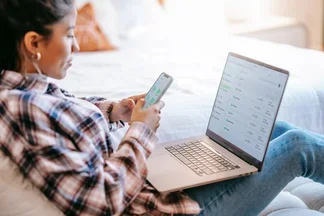
The new luckycloud Android App: A Milestone in Cloud Storage for Android
At luckycloud, security, data protection, flexibility, and maximum transparency are always our priorities. With our brand-new luckycloud app for Android, we are now setting new standards for the us...
Updated: 31.07.2024
Learn more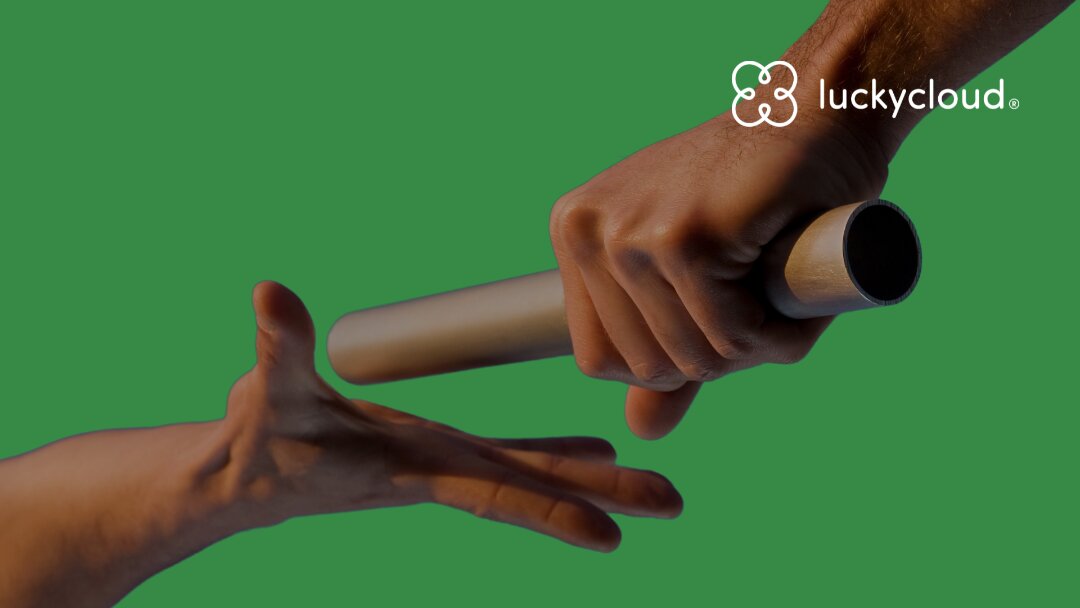
From Teamplace to luckycloud: Find the Right Cloud Storage for Your Needs
When the online storage provider Teamplace discontinues its service on June 30, 2024, many of its customers are faced with the important decision of where they want to securely store their data in...
Updated: 26.03.2024
Learn more
5 cloud trends in 2024: a look into the near future
Companies without cloud applications are a rarity today. According to digital association Bitkom, nine out of ten companies already rely on cloud computing. A trend that will continue to grow in th...
Updated: 29.01.2024
Learn more
luckycloud relaunch: Improved cloud storage for maximum data security and usability
luckycloud has always focused on security, data protection, flexibility and maximum transparency. With our current relaunch, we are setting new standards for cloud storage. In this article, we pres...
Updated: 09.11.2023
Learn more
We made it! luckycloud wins German Fairness Award 2023
What an evening! Last Thursday, we took first place in the cloud provider category of the German Fairness Award. We are still quite overwhelmed and happy about all the different aspects.
Updated: 27.10.2023
Learn more
FeLiTEC relies on luckycloud: Why the automotive industry fares best with smart cloud solutions
Digitization has permeated the most diverse areas of life. In the mobility industry, too, the transformation has come into sharper focus in recent years. If automotive manufacturers fail to jump on...
Updated: 27.10.2023
Learn more
Cloud storage in comparison - "Best Cloud Provider" vs. privacy?
On websites and in search engine results there is always talk of "Best Cloud Provider in Comparison". But what makes the "best cloud provider" actually? Is it the big companies that scream the lou...
Updated: 15.06.2023
Learn more
luckycloud's cloud storage scores with high availability - together we are stronger!
The protection goals of integrity, availability and confidentiality are among the most important and security-relevant factors in cloud computing. Many cloud providers find the availability or high...
Updated: 22.06.2023
Learn more
Germany's most secure cloud storage wins eco award 2019
The award ceremony of the eco - Verband der Internetwirtschaft e.V. took place for the 18th time on November 21, 2019 in Cologne and luckycloud won the eco://award in the category Hosting.
Updated: 22.06.2023
Learn more
luckycloud pro data room- the secure business cloud storage from Germany for individual requirements
The secure cloud services from Germany are well suited for companies with high data protection requirements. Larger teams can be easily administered with simple user and file management
Updated: 15.06.2023
Learn more
Snowden 2.0 - Spy affair now also in Germany?
Six years ago, the revelations of Edward Snowden have troubled many minds. But time heals all wounds. Thus, the data protection awareness of many people is receding into the background. The consequ...
Updated: 22.06.2023
Learn more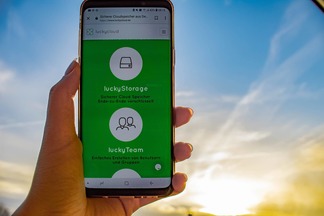
Introduction to luckycloud - Part 1 Login and storage features
Collaborative cooperation and data exchange used to be more difficult. How did you share data with colleagues, friends and family before the Cloud innovation? Using a USB stick or sending huge emai...
Updated: 22.06.2023
Learn more
The creation of luckycloud
The foundation of luckycloud results from the idea to be able to store data securely in a German cloud and independent of large corporations. Ever since Edward Snowden it has been clear: the digita...
Updated: 07.06.2023
Learn more