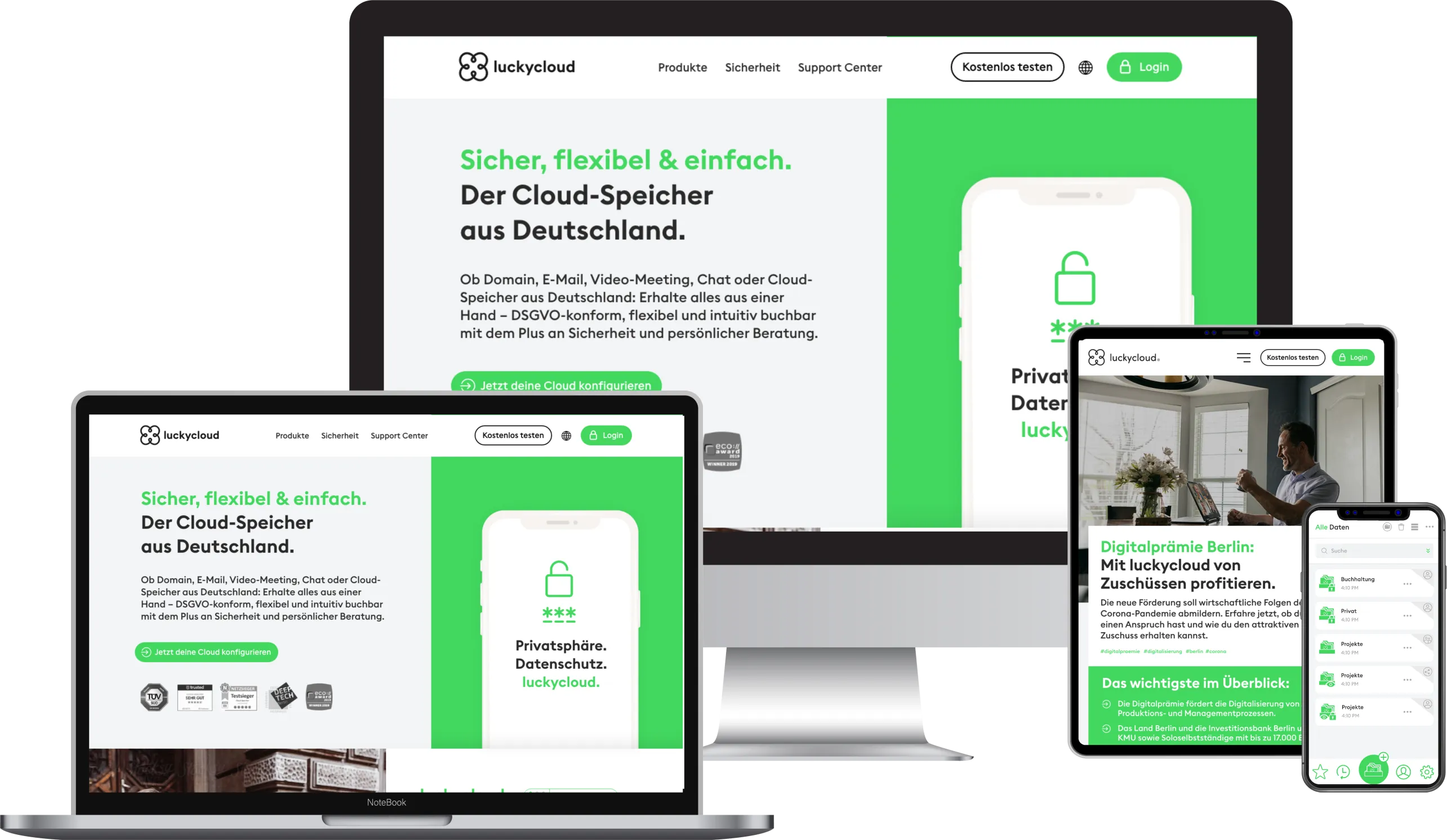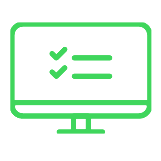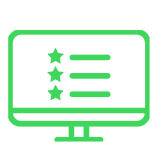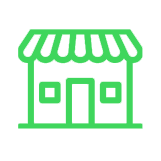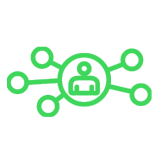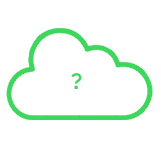Remote nowBooking an appointment
Summary





Introduction to luckycloud - Part 2 Collaborative Teamwork with the Team Manager
Collaborative cooperation and data exchange used to be more difficult. How did you share data with colleagues, friends and family before the Cloud innovation? Using a USB stick or sending huge email attachments?
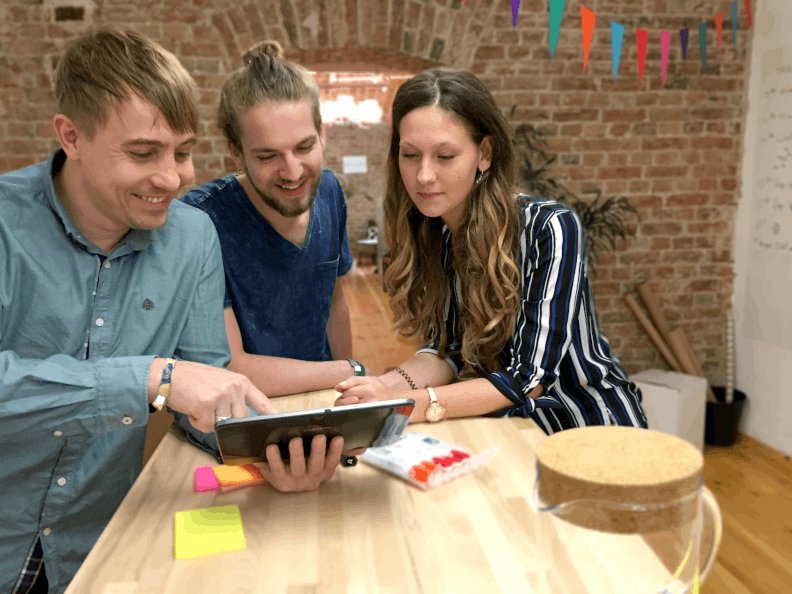
Today, we can use a cloud application to share our data and collaborate on documents with different people across the world. With luckycloud, you can easily create download and upload links and send them to the right people. Link recipients do not necessarily have to have a luckycloud account, to download or upload data for you. If the data is sensitive, you can optionally assign a password to these links. When creating the links, you can also add a time limit. So how many days should the link be active? Otherwise the link can be manually removed or deactivated afterwards.
But what does the collaborative teamwork at luckycloud look like? How can you work together with your colleagues on documents without having to download the documents and upload them afterwards? Theoretically, it's simple: you share your libraries, folders or files with users or groups. However, they must already have a luckycloud account. To create your own luckycloud team, you need the "Team Manager", which you can book via the configurator. When booking or configuring, you determine the size of your team. But what happens if you receive a larger order and quickly require additional employees or team members? Don't worry, you can theoretically change the size or number of team members every hour. In this case you simply book more users. The same applies to team size reduction.
After you have defined the number of team members in the configurator, it is time to create your team: To create a user, simply enter an email address from the user and the name. When creating a user, you can make private space available to the user. As the name suggests, the user can then use the storage "privately" and create his own libraries without the administrator having access to them. Normally, however, the user does not need private storage, but uses the admin storage within shared libraries and folders. Usually, the Admin manages all data and shares it with the appropriate users. Within the shared libraries and folders, the user can edit and create documents and upload new data if the user has read and write permissions. The settings of the respective users can be changed afterwards at any time. After the user has been created, you can divide your users into groups or add them to groups. Libraries and data can be shared with several people with a single click.
For more information on user and group management, see the following video:
If you are working locally with the Sync client on a document, it is recommended that you lock the document beforehand so that no file conflicts arise and no one else can work on the same document at the same time. If you forget, nothing will be overwritten, but a second conflict file will be created. These two files have to be merged afterwards.
But what does it look like if several users want to work on a document at the same time? The online office editor in the web interface is available for this purpose. This is automatically available at storage.luckycloud.de when you open an Office file online. If several people have the same document open at the same time, you can chat with each other there and follow the changes of the others live. The changes are not saved until the last user closes the document. Please keep in mind that nowadays the technologies can sometimes be moody and we, luckycloud, cannot influence them. Therefore, we recommend that you always save files you edit in the Online Office Editor. For example, a faulty Internet connection or a sudden PC crash could cause a day's work in the Online Office Editor to be gone, which would of course be very annoying. Therefore, it is best to arrange fixed times in your team (e.g. in the chat) at which you all leave the document at the same time in order to save it temporarily.
The cloud can be very useful when sharing or working together on data. But be careful:
Be careful when sharing or releasing your data. It would be a pity if it fell into the wrong hands and whoever continues to use it without authorization. Finally you may suffer personal financial or economic damage.
You get more control over the individual activities of the users with our luckycloud pro product - the organization manager. We will introduce this later in another blog post. Part 3 is about luckycloud's mailing service.
Author: Nicole Smuga
You might also be interested in

Secure Exchange Alternative: Open-Source Groupware from Germany for Data-Sovereign Teams
More and more companies are reassessing whether their current communication systems still meet their needs. Proprietary platforms like Microsoft Exchange tie users to complex licensing models, rigi...
Updated: 15.10.2025
Learn more
Cloud Storage for Teams: Collaborate Securely, Flexibly, and GDPR-Compliant
A cloud storage solution for teams is indispensable today. Teamwork has long since gone digital: hybrid models and distributed locations are part of everyday life, files need to be available at all...
Updated: 01.10.2025
Learn more
Secure Dropbox Alternatives: Cloud Storage Compared
Dropbox is one of the most well-known cloud storage services worldwide, used by millions of people every day. But a closer look reveals a fundamental privacy issue behind its convenient interface....
Updated: 08.08.2025
Learn more
Cloud Infrastructure for Startups: How to Launch Securely and Scale Confidently
You've taken the first step: the company is founded, the team is motivated. Now you need a digital infrastructure that can keep up with your ideas. What’s often underestimated in practice: choosing...
Updated: 21.05.2025
Learn more
Host Europe migrates email to Microsoft – and SMEs lose data sovereignty
Host Europe has made its move: The provider has announced that all email mailboxes will be migrated to Microsoft 365 starting in May 2025. Anyone who previously trusted their data to servers in Ger...
Updated: 01.04.2025
Learn more
Secure Data Exchange with Clients Made Easy: One-Time Codes and Name Entry with luckycloud
Sharing data with others should be as simple and secure as possible. Companies need to exchange sensitive information with clients, partners, or internal teams—but once a link is shared, it can qui...
Updated: 26.03.2025
Learn more
Less Frustration, More Flow: A Comparison of the Most Popular Tools for Digital Collaboration
Digital communication and collaboration are essential in companies – but often feel more like chaos than productivity. We compare the most common tools and highlight their advantages and disadvanta...
Updated: 21.03.2025
Learn more
luckychat is here! The new open-source messenger from luckycloud for optimal team communication
From now on, luckychat is available as a secure open-source alternative to platforms like Microsoft Teams and Slack for your business! The latest addition to the luckycloud product family guarantee...
Updated: 29.01.2025
Learn more
Cloud and Collaboration Trends 2025: Security and Teamwork in Focus
The IT world is evolving faster than ever – staying ahead means being prepared. 2025 brings groundbreaking advancements in cloud security, hybrid cloud, and digital collaboration tools. Discover th...
Updated: 11.03.2025
Learn more
Secure Alternative to Webex, Zoom, and Co.: luckycloud Launches Solution for Online Meetings
Secure online meetings are a must-have, and video conferencing tools are indispensable in everyday work life. However, providers like Zoom or Webex are heavily criticized due to data privacy issues.
Updated: 11.03.2025
Learn more
Artificial intelligence in the enterprise: How humans and technology become a service dream team
Whether a customer remains loyal to a company or switches to a competitor is increasingly determined by contact with customer service. Today, consumers and business customers alike expect fast and...
Updated: 27.10.2023
Learn more
Protected data rooms: Cloud service for works councils ensures IT independence
Securely storing and processing their own data in the cloud is now part of everyday work for more and more companies. In recent years, they have increasingly introduced new systems, expanded intern...
Updated: 27.10.2023
Learn more
Digitalprämie Berlin - how to benefit from the subsidies with luckycloud
With the digital bonus, the state of Berlin and Investitionsbank Berlin (IBB) want to promote the digitalization of the working world. The acquisition of IT hardware and software for digital transf...
Updated: 07.06.2023
Learn more
Service for cloud solutions: Focus on the customer's needs
Good service pays off - this is also or especially true in difficult times, when the economy is facing numerous challenges due to the Corona pandemic. Only those who convince their customers with a...
Updated: 07.06.2023
Learn more
QNAP NAS and luckycloud - perfect match for Hybrid Clouds
Hybrid Cloud solutions do not have to be complicated. As with all successful combinations, it all depends on the right components! luckycloud - as a secure cloud provider from Germany with the high...
Updated: 07.06.2023
Learn more
All-rounder Hybrid Cloud - clever combination of backup and data processing
IT systems can be affected by failures or maintenance. During this time data in the cloud is not accessible. If you use the cloud storage as pure backup, a failure only affects current changes. But...
Updated: 22.06.2023
Learn more
Crash course GDPR - Summary of the 10 most important facts
25 May 2018 - the GDPR came into force on this date. Curse or blessing? After 2 years this is not exactly one of the most popular topics for companies. Nevertheless, the DSGVO has an important sign...
Updated: 07.06.2023
Learn more
Cloud storage in the home office - Set up luckycloud in your home office in 3 steps
There is hardly anyone left who is not affected by the current crisis, let alone severely restricted. Suddenly there are people in the home office who have never (had to) think about how to work ou...
Updated: 22.06.2023
Learn more
Home Office Preparation - Working from home without loss of control
Many managers are currently in conflict over the decision whether to use home office or not. The biggest barrier here is not the technical hurdle, but the feeling of loss of control. Many bosses ar...
Updated: 07.06.2023
Learn more
Home Office Checklist - Corona crisis becomes surveillance scandal 2.0
The corona crisis has stirred up many minds. Many entrepreneurs are interested in a quick solution and forget the daily dangers of digital data processing. People's privacy is sometimes trampled un...
Updated: 07.06.2023
Learn more
Home Office Guide in times of the coronavirus - working fast and safe from home
Current news about the corona virus is piling up. Many send their employees to the home office - but for many industries this is simply impossible. On various platforms there are lists of digital t...
Updated: 07.06.2023
Learn more
A cloud provider from Germany with easy user and data administration was especially important to us!
The demands for schools to be equipped with technical devices, a modern IT infrastructure and secure software solutions are anything but new. This applies to the administration as well as the teach...
Updated: 22.06.2023
Learn more
Why are updates important?
"Again?!", this is the thought you always have when you see a pop up with an update on your computer again. One is simply annoyed and clicks on "Remember later". But this is exactly what you should...
Updated: 07.06.2023
Learn more
Anniversary of the basic data protection regulation - Part 3 outlook and summary
Indeed, further regulations will follow in the future. With the DSGVO, the basic framework for far-reaching data protection regulation has been established, although the next stage of the DSGVO is...
Updated: 07.06.2023
Learn more
Anniversary of the Basic Data Protection Regulation - Part 2 Travelling in the Cloud as a Business Customer
With the introduction of the DSGVO, the protection of personal data has rightly moved back to the foreground. In this part of the three-part interview with Fresh Compliance, we have clarified for y...
Updated: 07.06.2023
Learn more
Anniversary of the Basic Data Protection Regulation - Part 1 What is the DSGVO?
One year has now passed since the DSGVO came into force and its introduction caused a lot of unrest and has been hotly debated in recent years, as has the topic of data protection in public clouds....
Updated: 07.06.2023
Learn more
Introduction to luckycloud - Part 2 Collaborative Teamwork with the Team Manager
One has just got used to the old system and then the boss comes around the corner and is of the opinion to integrate a new system because the old one is no longer DSGVO-compliant. The switch to a n...
Updated: 07.06.2023
Learn more
Secure Exchange Alternative: Open-Source Groupware from Germany for Data-Sovereign Teams
More and more companies are reassessing whether their current communication systems still meet their needs. Proprietary platforms like Microsoft Exchange tie users to complex licensing models, rigi...
Updated: 15.10.2025
Learn more
Cloud Storage for Teams: Collaborate Securely, Flexibly, and GDPR-Compliant
A cloud storage solution for teams is indispensable today. Teamwork has long since gone digital: hybrid models and distributed locations are part of everyday life, files need to be available at all...
Updated: 01.10.2025
Learn more
Secure Dropbox Alternatives: Cloud Storage Compared
Dropbox is one of the most well-known cloud storage services worldwide, used by millions of people every day. But a closer look reveals a fundamental privacy issue behind its convenient interface....
Updated: 08.08.2025
Learn more
Cloud Infrastructure for Startups: How to Launch Securely and Scale Confidently
You've taken the first step: the company is founded, the team is motivated. Now you need a digital infrastructure that can keep up with your ideas. What’s often underestimated in practice: choosing...
Updated: 21.05.2025
Learn more
Host Europe migrates email to Microsoft – and SMEs lose data sovereignty
Host Europe has made its move: The provider has announced that all email mailboxes will be migrated to Microsoft 365 starting in May 2025. Anyone who previously trusted their data to servers in Ger...
Updated: 01.04.2025
Learn more
Secure Data Exchange with Clients Made Easy: One-Time Codes and Name Entry with luckycloud
Sharing data with others should be as simple and secure as possible. Companies need to exchange sensitive information with clients, partners, or internal teams—but once a link is shared, it can qui...
Updated: 26.03.2025
Learn more
Less Frustration, More Flow: A Comparison of the Most Popular Tools for Digital Collaboration
Digital communication and collaboration are essential in companies – but often feel more like chaos than productivity. We compare the most common tools and highlight their advantages and disadvanta...
Updated: 21.03.2025
Learn more
luckychat is here! The new open-source messenger from luckycloud for optimal team communication
From now on, luckychat is available as a secure open-source alternative to platforms like Microsoft Teams and Slack for your business! The latest addition to the luckycloud product family guarantee...
Updated: 29.01.2025
Learn more
Cloud and Collaboration Trends 2025: Security and Teamwork in Focus
The IT world is evolving faster than ever – staying ahead means being prepared. 2025 brings groundbreaking advancements in cloud security, hybrid cloud, and digital collaboration tools. Discover th...
Updated: 11.03.2025
Learn more
Secure Alternative to Webex, Zoom, and Co.: luckycloud Launches Solution for Online Meetings
Secure online meetings are a must-have, and video conferencing tools are indispensable in everyday work life. However, providers like Zoom or Webex are heavily criticized due to data privacy issues.
Updated: 11.03.2025
Learn more
Artificial intelligence in the enterprise: How humans and technology become a service dream team
Whether a customer remains loyal to a company or switches to a competitor is increasingly determined by contact with customer service. Today, consumers and business customers alike expect fast and...
Updated: 27.10.2023
Learn more
Protected data rooms: Cloud service for works councils ensures IT independence
Securely storing and processing their own data in the cloud is now part of everyday work for more and more companies. In recent years, they have increasingly introduced new systems, expanded intern...
Updated: 27.10.2023
Learn more
Digitalprämie Berlin - how to benefit from the subsidies with luckycloud
With the digital bonus, the state of Berlin and Investitionsbank Berlin (IBB) want to promote the digitalization of the working world. The acquisition of IT hardware and software for digital transf...
Updated: 07.06.2023
Learn more
Service for cloud solutions: Focus on the customer's needs
Good service pays off - this is also or especially true in difficult times, when the economy is facing numerous challenges due to the Corona pandemic. Only those who convince their customers with a...
Updated: 07.06.2023
Learn more
QNAP NAS and luckycloud - perfect match for Hybrid Clouds
Hybrid Cloud solutions do not have to be complicated. As with all successful combinations, it all depends on the right components! luckycloud - as a secure cloud provider from Germany with the high...
Updated: 07.06.2023
Learn more
All-rounder Hybrid Cloud - clever combination of backup and data processing
IT systems can be affected by failures or maintenance. During this time data in the cloud is not accessible. If you use the cloud storage as pure backup, a failure only affects current changes. But...
Updated: 22.06.2023
Learn more
Crash course GDPR - Summary of the 10 most important facts
25 May 2018 - the GDPR came into force on this date. Curse or blessing? After 2 years this is not exactly one of the most popular topics for companies. Nevertheless, the DSGVO has an important sign...
Updated: 07.06.2023
Learn more
Cloud storage in the home office - Set up luckycloud in your home office in 3 steps
There is hardly anyone left who is not affected by the current crisis, let alone severely restricted. Suddenly there are people in the home office who have never (had to) think about how to work ou...
Updated: 22.06.2023
Learn more
Home Office Preparation - Working from home without loss of control
Many managers are currently in conflict over the decision whether to use home office or not. The biggest barrier here is not the technical hurdle, but the feeling of loss of control. Many bosses ar...
Updated: 07.06.2023
Learn more
Home Office Checklist - Corona crisis becomes surveillance scandal 2.0
The corona crisis has stirred up many minds. Many entrepreneurs are interested in a quick solution and forget the daily dangers of digital data processing. People's privacy is sometimes trampled un...
Updated: 07.06.2023
Learn more
Home Office Guide in times of the coronavirus - working fast and safe from home
Current news about the corona virus is piling up. Many send their employees to the home office - but for many industries this is simply impossible. On various platforms there are lists of digital t...
Updated: 07.06.2023
Learn more
A cloud provider from Germany with easy user and data administration was especially important to us!
The demands for schools to be equipped with technical devices, a modern IT infrastructure and secure software solutions are anything but new. This applies to the administration as well as the teach...
Updated: 22.06.2023
Learn more
Why are updates important?
"Again?!", this is the thought you always have when you see a pop up with an update on your computer again. One is simply annoyed and clicks on "Remember later". But this is exactly what you should...
Updated: 07.06.2023
Learn more
Anniversary of the basic data protection regulation - Part 3 outlook and summary
Indeed, further regulations will follow in the future. With the DSGVO, the basic framework for far-reaching data protection regulation has been established, although the next stage of the DSGVO is...
Updated: 07.06.2023
Learn more
Anniversary of the Basic Data Protection Regulation - Part 2 Travelling in the Cloud as a Business Customer
With the introduction of the DSGVO, the protection of personal data has rightly moved back to the foreground. In this part of the three-part interview with Fresh Compliance, we have clarified for y...
Updated: 07.06.2023
Learn more
Anniversary of the Basic Data Protection Regulation - Part 1 What is the DSGVO?
One year has now passed since the DSGVO came into force and its introduction caused a lot of unrest and has been hotly debated in recent years, as has the topic of data protection in public clouds....
Updated: 07.06.2023
Learn more
Introduction to luckycloud - Part 2 Collaborative Teamwork with the Team Manager
One has just got used to the old system and then the boss comes around the corner and is of the opinion to integrate a new system because the old one is no longer DSGVO-compliant. The switch to a n...
Updated: 07.06.2023
Learn more
Secure Exchange Alternative: Open-Source Groupware from Germany for Data-Sovereign Teams
More and more companies are reassessing whether their current communication systems still meet their needs. Proprietary platforms like Microsoft Exchange tie users to complex licensing models, rigi...
Updated: 15.10.2025
Learn more
Cloud Storage for Teams: Collaborate Securely, Flexibly, and GDPR-Compliant
A cloud storage solution for teams is indispensable today. Teamwork has long since gone digital: hybrid models and distributed locations are part of everyday life, files need to be available at all...
Updated: 01.10.2025
Learn more
Secure Dropbox Alternatives: Cloud Storage Compared
Dropbox is one of the most well-known cloud storage services worldwide, used by millions of people every day. But a closer look reveals a fundamental privacy issue behind its convenient interface....
Updated: 08.08.2025
Learn more
Cloud Infrastructure for Startups: How to Launch Securely and Scale Confidently
You've taken the first step: the company is founded, the team is motivated. Now you need a digital infrastructure that can keep up with your ideas. What’s often underestimated in practice: choosing...
Updated: 21.05.2025
Learn more
Host Europe migrates email to Microsoft – and SMEs lose data sovereignty
Host Europe has made its move: The provider has announced that all email mailboxes will be migrated to Microsoft 365 starting in May 2025. Anyone who previously trusted their data to servers in Ger...
Updated: 01.04.2025
Learn more
Secure Data Exchange with Clients Made Easy: One-Time Codes and Name Entry with luckycloud
Sharing data with others should be as simple and secure as possible. Companies need to exchange sensitive information with clients, partners, or internal teams—but once a link is shared, it can qui...
Updated: 26.03.2025
Learn more
Less Frustration, More Flow: A Comparison of the Most Popular Tools for Digital Collaboration
Digital communication and collaboration are essential in companies – but often feel more like chaos than productivity. We compare the most common tools and highlight their advantages and disadvanta...
Updated: 21.03.2025
Learn more
luckychat is here! The new open-source messenger from luckycloud for optimal team communication
From now on, luckychat is available as a secure open-source alternative to platforms like Microsoft Teams and Slack for your business! The latest addition to the luckycloud product family guarantee...
Updated: 29.01.2025
Learn more
Cloud and Collaboration Trends 2025: Security and Teamwork in Focus
The IT world is evolving faster than ever – staying ahead means being prepared. 2025 brings groundbreaking advancements in cloud security, hybrid cloud, and digital collaboration tools. Discover th...
Updated: 11.03.2025
Learn more
Secure Alternative to Webex, Zoom, and Co.: luckycloud Launches Solution for Online Meetings
Secure online meetings are a must-have, and video conferencing tools are indispensable in everyday work life. However, providers like Zoom or Webex are heavily criticized due to data privacy issues.
Updated: 11.03.2025
Learn more
Artificial intelligence in the enterprise: How humans and technology become a service dream team
Whether a customer remains loyal to a company or switches to a competitor is increasingly determined by contact with customer service. Today, consumers and business customers alike expect fast and...
Updated: 27.10.2023
Learn more
Protected data rooms: Cloud service for works councils ensures IT independence
Securely storing and processing their own data in the cloud is now part of everyday work for more and more companies. In recent years, they have increasingly introduced new systems, expanded intern...
Updated: 27.10.2023
Learn more
Digitalprämie Berlin - how to benefit from the subsidies with luckycloud
With the digital bonus, the state of Berlin and Investitionsbank Berlin (IBB) want to promote the digitalization of the working world. The acquisition of IT hardware and software for digital transf...
Updated: 07.06.2023
Learn more
Service for cloud solutions: Focus on the customer's needs
Good service pays off - this is also or especially true in difficult times, when the economy is facing numerous challenges due to the Corona pandemic. Only those who convince their customers with a...
Updated: 07.06.2023
Learn more
QNAP NAS and luckycloud - perfect match for Hybrid Clouds
Hybrid Cloud solutions do not have to be complicated. As with all successful combinations, it all depends on the right components! luckycloud - as a secure cloud provider from Germany with the high...
Updated: 07.06.2023
Learn more
All-rounder Hybrid Cloud - clever combination of backup and data processing
IT systems can be affected by failures or maintenance. During this time data in the cloud is not accessible. If you use the cloud storage as pure backup, a failure only affects current changes. But...
Updated: 22.06.2023
Learn more
Crash course GDPR - Summary of the 10 most important facts
25 May 2018 - the GDPR came into force on this date. Curse or blessing? After 2 years this is not exactly one of the most popular topics for companies. Nevertheless, the DSGVO has an important sign...
Updated: 07.06.2023
Learn more
Cloud storage in the home office - Set up luckycloud in your home office in 3 steps
There is hardly anyone left who is not affected by the current crisis, let alone severely restricted. Suddenly there are people in the home office who have never (had to) think about how to work ou...
Updated: 22.06.2023
Learn more
Home Office Preparation - Working from home without loss of control
Many managers are currently in conflict over the decision whether to use home office or not. The biggest barrier here is not the technical hurdle, but the feeling of loss of control. Many bosses ar...
Updated: 07.06.2023
Learn more
Home Office Checklist - Corona crisis becomes surveillance scandal 2.0
The corona crisis has stirred up many minds. Many entrepreneurs are interested in a quick solution and forget the daily dangers of digital data processing. People's privacy is sometimes trampled un...
Updated: 07.06.2023
Learn more
Home Office Guide in times of the coronavirus - working fast and safe from home
Current news about the corona virus is piling up. Many send their employees to the home office - but for many industries this is simply impossible. On various platforms there are lists of digital t...
Updated: 07.06.2023
Learn more
A cloud provider from Germany with easy user and data administration was especially important to us!
The demands for schools to be equipped with technical devices, a modern IT infrastructure and secure software solutions are anything but new. This applies to the administration as well as the teach...
Updated: 22.06.2023
Learn more
Why are updates important?
"Again?!", this is the thought you always have when you see a pop up with an update on your computer again. One is simply annoyed and clicks on "Remember later". But this is exactly what you should...
Updated: 07.06.2023
Learn more
Anniversary of the basic data protection regulation - Part 3 outlook and summary
Indeed, further regulations will follow in the future. With the DSGVO, the basic framework for far-reaching data protection regulation has been established, although the next stage of the DSGVO is...
Updated: 07.06.2023
Learn more
Anniversary of the Basic Data Protection Regulation - Part 2 Travelling in the Cloud as a Business Customer
With the introduction of the DSGVO, the protection of personal data has rightly moved back to the foreground. In this part of the three-part interview with Fresh Compliance, we have clarified for y...
Updated: 07.06.2023
Learn more
Anniversary of the Basic Data Protection Regulation - Part 1 What is the DSGVO?
One year has now passed since the DSGVO came into force and its introduction caused a lot of unrest and has been hotly debated in recent years, as has the topic of data protection in public clouds....
Updated: 07.06.2023
Learn more
Introduction to luckycloud - Part 2 Collaborative Teamwork with the Team Manager
One has just got used to the old system and then the boss comes around the corner and is of the opinion to integrate a new system because the old one is no longer DSGVO-compliant. The switch to a n...
Updated: 07.06.2023
Learn more
Secure Exchange Alternative: Open-Source Groupware from Germany for Data-Sovereign Teams
More and more companies are reassessing whether their current communication systems still meet their needs. Proprietary platforms like Microsoft Exchange tie users to complex licensing models, rigi...
Updated: 15.10.2025
Learn more
Cloud Storage for Teams: Collaborate Securely, Flexibly, and GDPR-Compliant
A cloud storage solution for teams is indispensable today. Teamwork has long since gone digital: hybrid models and distributed locations are part of everyday life, files need to be available at all...
Updated: 01.10.2025
Learn more
Secure Dropbox Alternatives: Cloud Storage Compared
Dropbox is one of the most well-known cloud storage services worldwide, used by millions of people every day. But a closer look reveals a fundamental privacy issue behind its convenient interface....
Updated: 08.08.2025
Learn more
Cloud Infrastructure for Startups: How to Launch Securely and Scale Confidently
You've taken the first step: the company is founded, the team is motivated. Now you need a digital infrastructure that can keep up with your ideas. What’s often underestimated in practice: choosing...
Updated: 21.05.2025
Learn more
Host Europe migrates email to Microsoft – and SMEs lose data sovereignty
Host Europe has made its move: The provider has announced that all email mailboxes will be migrated to Microsoft 365 starting in May 2025. Anyone who previously trusted their data to servers in Ger...
Updated: 01.04.2025
Learn more
Secure Data Exchange with Clients Made Easy: One-Time Codes and Name Entry with luckycloud
Sharing data with others should be as simple and secure as possible. Companies need to exchange sensitive information with clients, partners, or internal teams—but once a link is shared, it can qui...
Updated: 26.03.2025
Learn more
Less Frustration, More Flow: A Comparison of the Most Popular Tools for Digital Collaboration
Digital communication and collaboration are essential in companies – but often feel more like chaos than productivity. We compare the most common tools and highlight their advantages and disadvanta...
Updated: 21.03.2025
Learn more
luckychat is here! The new open-source messenger from luckycloud for optimal team communication
From now on, luckychat is available as a secure open-source alternative to platforms like Microsoft Teams and Slack for your business! The latest addition to the luckycloud product family guarantee...
Updated: 29.01.2025
Learn more
Cloud and Collaboration Trends 2025: Security and Teamwork in Focus
The IT world is evolving faster than ever – staying ahead means being prepared. 2025 brings groundbreaking advancements in cloud security, hybrid cloud, and digital collaboration tools. Discover th...
Updated: 11.03.2025
Learn more
Secure Alternative to Webex, Zoom, and Co.: luckycloud Launches Solution for Online Meetings
Secure online meetings are a must-have, and video conferencing tools are indispensable in everyday work life. However, providers like Zoom or Webex are heavily criticized due to data privacy issues.
Updated: 11.03.2025
Learn more
Artificial intelligence in the enterprise: How humans and technology become a service dream team
Whether a customer remains loyal to a company or switches to a competitor is increasingly determined by contact with customer service. Today, consumers and business customers alike expect fast and...
Updated: 27.10.2023
Learn more
Protected data rooms: Cloud service for works councils ensures IT independence
Securely storing and processing their own data in the cloud is now part of everyday work for more and more companies. In recent years, they have increasingly introduced new systems, expanded intern...
Updated: 27.10.2023
Learn more
Digitalprämie Berlin - how to benefit from the subsidies with luckycloud
With the digital bonus, the state of Berlin and Investitionsbank Berlin (IBB) want to promote the digitalization of the working world. The acquisition of IT hardware and software for digital transf...
Updated: 07.06.2023
Learn more
Service for cloud solutions: Focus on the customer's needs
Good service pays off - this is also or especially true in difficult times, when the economy is facing numerous challenges due to the Corona pandemic. Only those who convince their customers with a...
Updated: 07.06.2023
Learn more
QNAP NAS and luckycloud - perfect match for Hybrid Clouds
Hybrid Cloud solutions do not have to be complicated. As with all successful combinations, it all depends on the right components! luckycloud - as a secure cloud provider from Germany with the high...
Updated: 07.06.2023
Learn more
All-rounder Hybrid Cloud - clever combination of backup and data processing
IT systems can be affected by failures or maintenance. During this time data in the cloud is not accessible. If you use the cloud storage as pure backup, a failure only affects current changes. But...
Updated: 22.06.2023
Learn more
Crash course GDPR - Summary of the 10 most important facts
25 May 2018 - the GDPR came into force on this date. Curse or blessing? After 2 years this is not exactly one of the most popular topics for companies. Nevertheless, the DSGVO has an important sign...
Updated: 07.06.2023
Learn more
Cloud storage in the home office - Set up luckycloud in your home office in 3 steps
There is hardly anyone left who is not affected by the current crisis, let alone severely restricted. Suddenly there are people in the home office who have never (had to) think about how to work ou...
Updated: 22.06.2023
Learn more
Home Office Preparation - Working from home without loss of control
Many managers are currently in conflict over the decision whether to use home office or not. The biggest barrier here is not the technical hurdle, but the feeling of loss of control. Many bosses ar...
Updated: 07.06.2023
Learn more
Home Office Checklist - Corona crisis becomes surveillance scandal 2.0
The corona crisis has stirred up many minds. Many entrepreneurs are interested in a quick solution and forget the daily dangers of digital data processing. People's privacy is sometimes trampled un...
Updated: 07.06.2023
Learn more
Home Office Guide in times of the coronavirus - working fast and safe from home
Current news about the corona virus is piling up. Many send their employees to the home office - but for many industries this is simply impossible. On various platforms there are lists of digital t...
Updated: 07.06.2023
Learn more
A cloud provider from Germany with easy user and data administration was especially important to us!
The demands for schools to be equipped with technical devices, a modern IT infrastructure and secure software solutions are anything but new. This applies to the administration as well as the teach...
Updated: 22.06.2023
Learn more
Why are updates important?
"Again?!", this is the thought you always have when you see a pop up with an update on your computer again. One is simply annoyed and clicks on "Remember later". But this is exactly what you should...
Updated: 07.06.2023
Learn more
Anniversary of the basic data protection regulation - Part 3 outlook and summary
Indeed, further regulations will follow in the future. With the DSGVO, the basic framework for far-reaching data protection regulation has been established, although the next stage of the DSGVO is...
Updated: 07.06.2023
Learn more
Anniversary of the Basic Data Protection Regulation - Part 2 Travelling in the Cloud as a Business Customer
With the introduction of the DSGVO, the protection of personal data has rightly moved back to the foreground. In this part of the three-part interview with Fresh Compliance, we have clarified for y...
Updated: 07.06.2023
Learn more
Anniversary of the Basic Data Protection Regulation - Part 1 What is the DSGVO?
One year has now passed since the DSGVO came into force and its introduction caused a lot of unrest and has been hotly debated in recent years, as has the topic of data protection in public clouds....
Updated: 07.06.2023
Learn more
Introduction to luckycloud - Part 2 Collaborative Teamwork with the Team Manager
One has just got used to the old system and then the boss comes around the corner and is of the opinion to integrate a new system because the old one is no longer DSGVO-compliant. The switch to a n...
Updated: 07.06.2023
Learn more